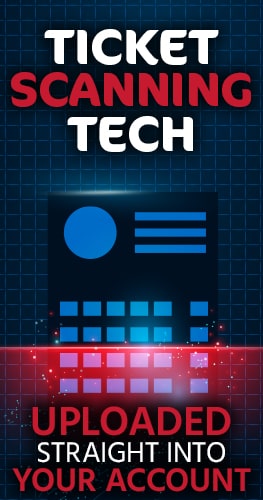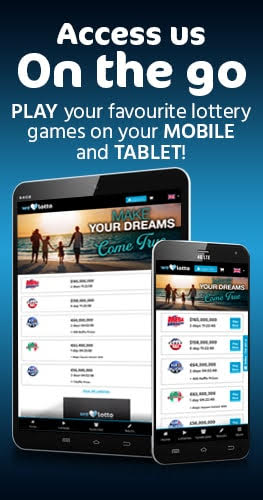Spam filter and ISPs
Your Internet Service Provider (ISP) or email client may be using filters to block email and this may be affecting the receipt of email from WeLoveLotto. If you believe this is happening, please consult the help section related to your email program below or contact your ISP directly to see how to relax or remove the settings that filter or block email. This will ensure that correspondence from WeLoveLotto will be accepted.


Outlook 2003
- Open the email message.
- On the toolbar at the top, click on "Safe Lists", then on "Add Sender's Domain (@example.com) to Safe Senders List".


Outlook 2007
- Open the email message.
- On the toolbar at the top, click on "Safe Lists", then on "Add Sender's Domain (@example.com) to Safe Senders List".


Windows Live Mail (formerly Hotmail)
- Open the email message.
- Click "Save Address(es)" at the top of the message header.


Yahoo Mail
- Open the email message.
- Click "Add to Address" icon.
- The name and email address from email are pre-populated in the Add Contact pop-up. Verify that the information in these fields is correct.
- Click "Save".


MSN
- Mark the tick-box on the left of the email message.
- Click on "Mark as safe" at the bottom.


GMail
- Click on "Contacts" on the left.
- Click on the "New Contact" icon on the top left hand corner.
- Add details.
- Click on "Save" at the top.


AOL Mail
- Open the email message.
- Click "Add to Address" icon.
- The name and email address from email are pre-populated in the Add Contact pop-up. Verify that the information in these fields is correct.
- Click "Save".


Thunderbird / Netscape 6 or 7
- Open a message from the desired sender.
- In the From field, right-click the email address.
- Click the Add to Address Book link in the menu.
- Click the OK button.